java如何在Android中为ViewPager实现翻转动画(添加GIF)
编辑:添加我的视图的XML布局(如何实现安卓翻转动画(添加GIF))
顶部布局:iImage 底部布局:布局
我想实现垂直ViewPager,如下图所示。已实现垂直ViewPager,但无法实现翻转动画
任何代码片段或库
我的定制VerticalViewPage类在VerticalPageTransformer中使用普通动画Motionevent实现了垂直ViewPager
public class VViewPager2 extends ViewPager {
String TAG = "VViewPager";
float x = 0;
float mStartDragX = 0;
private static final float SWIPE_X_MIN_THRESHOLD = 15; // Decide this magical number as per your requirement
private boolean disableSwipe = false;
public VViewPager2(@NonNull Context context) {
super(context);
init();
}
public VViewPager2(@NonNull Context context, @Nullable AttributeSet attrs) {
super(context, attrs);
init();
// setPageTransformer(true, new PagerTransformer());
}
private void init() {
// The majority of the magic happens here
setPageTransformer(true, new VerticalPageTransformer());
// The easiest way to get rid of the overscroll drawing that happens on the left and right
setOverScrollMode(OVER_SCROLL_NEVER);
}
@Override
public boolean onTouchEvent(MotionEvent event) {
if (getAdapter() != null) {
if (getCurrentItem() >= 0 || getCurrentItem() < getAdapter().getCount()) {
swapXY(event);
final int action = event.getAction();
switch (action & MotionEventCompat.ACTION_MASK) {
case MotionEvent.ACTION_MOVE:
break;
case MotionEvent.ACTION_UP:
mStartDragX = event.getX();
if (x < mStartDragX
&& (mStartDragX - x > SWIPE_X_MIN_THRESHOLD)
&& getCurrentItem() > 0) {
Log.i(TAG, "down " + x + " : " + mStartDragX + " : " + (mStartDragX - x));
setCurrentItem(getCurrentItem() - 1, true);
return true;
} else if (x > mStartDragX
&& (x - mStartDragX > SWIPE_X_MIN_THRESHOLD)
&& getCurrentItem() < getAdapter().getCount() - 1) {
Log.i(TAG, "up " + x + " : " + mStartDragX + " : " + (x - mStartDragX));
mStartDragX = 0;
setCurrentItem(getCurrentItem() + 1, true);
return true;
}
break;
}
} else {
mStartDragX = 0;
}
swapXY(event);
return !disableSwipe && super.onTouchEvent(swapXY(event));
}
return false;
}
@Override
public boolean onInterceptTouchEvent(MotionEvent event) {
boolean intercepted = !disableSwipe && super.onInterceptTouchEvent(swapXY(event));
if ((event.getAction() & MotionEventCompat.ACTION_MASK) == MotionEvent.ACTION_DOWN) {
x = event.getX();
}
swapXY(event); // return touch coordinates to original reference frame for any child views
return intercepted;
}
public void disableScroll(Boolean disableSwipe) {
//When disable = true not work the scroll and when disble = false work the scroll
this.disableSwipe = disableSwipe;
Log.d(TAG, "disableSwipe " + disableSwipe);
}
/**
* Swaps the X and Y coordinates of your touch event.
*/
private MotionEvent swapXY(MotionEvent ev) {
float width = getWidth();
float height = getHeight();
float newX = (ev.getY() / height) * width;
float newY = (ev.getX() / width) * height;
ev.setLocation(newX, newY);
return ev;
}
private class VerticalPageTransformer implements PageTransformer {
private static final float MIN_SCALE = 0.75f;
@Override
public void transformPage(@NonNull View view, float position) {
if (position < -1) { // [-Infinity,-1)
// This page is way off-screen to the left.
view.setAlpha(0);
} else if (position <= 1) { // [-1,1]
view.setAlpha(1);
// Counteract the default slide transition
view.setTranslationX(-position * view.getWidth());
// set Y position to swipe in from top
float yPosition = position * view.getHeight();
view.setTranslationY(yPosition);
// Scale the page down (between MIN_SCALE and 1)
float scaleFactor = MIN_SCALE + (1 - MIN_SCALE) * (1 - Math.abs(position));
view.setScaleX(scaleFactor);
view.setScaleY(scaleFactor);
ScaleAnimation flipDown = new ScaleAnimation(1.0f, 1.0f, -1.0f, 0.0f, 1, 1);
flipDown.setDuration(500);
flipDown.setFillAfter(true); // If fillAfter is true, the transformation that this animation performed will persist when it is finished.
// view.startAnimation(flipDown);
} else if (position <= 0) { // [-1,0]
// Use the default slide transition when moving to the left page
view.setAlpha(1);
// Counteract the default slide transition
view.setTranslationX(view.getWidth() * -position);
//set Y position to swipe in from top
float yPosition = position * view.getHeight();
view.setTranslationY(yPosition);
view.setScaleX(1);
view.setScaleY(1);
} else { // (1,+Infinity]
// This page is way off-screen to the right.
view.setAlpha(0);
}
}
}
}
我想从顶部和顶部在这些布局之间切换屏幕;底部
<安卓x.cardview.widget.CardView
app:cardCornerRadius="6dp"
app:cardPreventCornerOverlap="true"
app:cardUseCompatPadding="true"
app:cardBackgroundColor="@color/White"
安卓:layout_width="match_parent"
安卓:layout_height="match_parent">
<ImageView
安卓:id="@+id/ivImage"
安卓:layout_width="match_parent"
安卓:layout_height="match_parent"
安卓:contentDescription="@string/activity_images"
安卓:scaleType="fitXY" />
<LinearLayout
安卓:id="@+id/layoutL"
安卓:layout_weight="5.5"
安卓:layout_marginStart="10dp"
安卓:layout_marginEnd="10dp"
安卓:layout_marginTop="8dp"
安卓:orientation="vertical"
安卓:layout_width="match_parent"
安卓:layout_height="0dp">
<TextView
安卓:id="@+id/tvTTitle"
安卓:layout_width="match_parent"
安卓:layout_height="wrap_content"
安卓:gravity="center_vertical"
安卓:padding="4dp"
安卓:textStyle="bold"
安卓:text="@string/Topic_Title"
安卓:textColor="@color/Black"
安卓:textSize="20sp" />
<TextView
安卓:id="@+id/postDetails"
安卓:textAllCaps="false"
安卓:text="text"
安卓:textSize="12sp"
安卓:layout_marginStart="4dp"
安卓:textStyle="normal"
安卓:textColor="@color/Silver"
安卓:layout_width="match_parent"
安卓:layout_height="wrap_content"/>
<TextView
安卓:id="@+id/tvTopicDesc"
安卓:layout_width="wrap_content"
安卓:layout_height="wrap_content"
安卓:padding="4dp"
安卓:lineSpacingExtra="2dp"
安卓:text="@string/invalid_email_contactno"
安卓:textAllCaps="false"
安卓:textColor="#6D6D6D"
安卓:textSize="15sp" />
</LinearLayout>
</安卓x.cardview.widget.CardView>
我想创建一个类似于给定GIF的布局,我尝试了很多动画,但效果并不理想
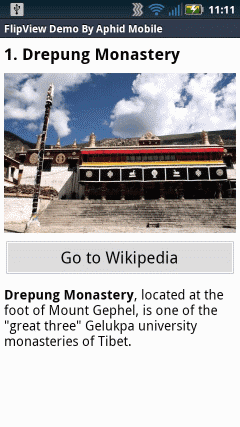
# 1 楼答案
尝试下面的解决方案,并将您的SecondView设置为Xml格式
输出
我希望这能帮助你